Here provide IPhone finger tips:
The other function of on/off button.
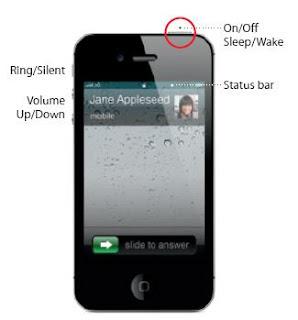 |
| Iphone on/off button |
- Press the on/off button once ,this can turn off the screen but still allow you to receive a phone call.
- To silence a income call press once
- To send a call into a voicemail,by press the button twice.
Function of Home button
 |
| Iphone Home button |
- When using an app, press the Home button to close it and return to its Home screen.
- To go quickly to the main Home screen, press the Home button from any other Homescreen.
- From the Lock screen, double-click the Home button to bring up iPod controls.
Create folders.
- Organize apps.Touch and hold any icon until it starts to jiggle. Then drag one icon onto another to create a folder. Folders are automatically named by category, or you can rename them.
- You can customize your Home screen by dragging icons and folders to different positions and different screens. When you’re fi nished, just press the Home button.
How to Multitasking.
- While on a call, you can access your email, calendar, or other apps,and even surf theweb when you’re connected via Wi-Fi.
- To quickly switch between apps, double-click the Home button to reveal recently used apps. Scroll right to see more apps, then tap one to reopen it.
- Scroll all the way to the left to access iPod controls or lock the display orientation.
How to Search
- To search your iPhone or the web, go to the main Home screen and press the Home button or swipe the screen from left to right.
- Type in what you’d like to fi nd—a name, app, song, artist, movie, or any keyword. iPhone offers suggestions as you type to make searching even faster.
- To search within an app like Mail,Contacts, Messages, or iPod, tap the status bar.
Make a call
- Tap a phone number in Contacts, Favorites, an email, a text message, or almost anywherein iPhone to make a call. Or tap the Keypad button to dial manually.
- To answer a call while using the iPhone headset, press the center button once. Press it again to end your call. To adjust the volume, press the “+” and “–” buttons located above and below the microphone.
Voice Control
- Use Voice Control to make a hands-free call or play music.
- To activate Voice Control, hold downthe Home button or the center button on the iPhone headset until the Voice Control screen appears. After the tone, speak a command such as “call Elliot” or “dial 555-1212.”
- You can also ask iPhone to play a specifi c album, artist, or playlist or to “play more songs like this.” You can even ask iPhone “what’s playing?” or say “play songs by the Rolling Stones,” for example.
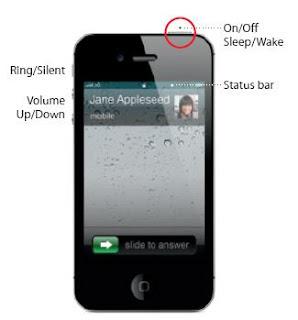








Comments
Post a Comment