Changing the registry to speed computer up
You can do it with a safe and easy way to configure the registry by using the Registry Easy Cleaner to help you .Registry easy cleaner is use to Fix PC Errors with Ease. Easily Scan, Repair and Speed up PC. Registry Easy™ is an award-winning Windows Registry Cleaner that helps you scan your PC safely. Registry Easy™ cleans the errors & invalid entries that cause system slowdown, freezing and crashing. Repair registry problems! Improve your PC performance!
You also can try to optimize the PC using the manual way.
Note:Before you do any thing on your registry you need to make a restore point or backup file so that you can return the setting before the changes if you computer facing any problems.
Other changes may be made through the Registry Editor.
Execute or search for "Regedit" to open a window. Go to HKEY_LOCAL_MACHINE> System>CurrentControlSet> Services> LanmanWorkstation> Parameters. In that folder, you can add some values to change certain mechanisms of the Internet.
In Registry Editor, create new values to change settings.
As default, Windows saves the time of waiting for your connection, but he let it run slower.
To disable this obstacle, right-click an empty portion of the window and go to New> DWORD Value. Name the file "Disable Bandwidth Throttling" and enter 1 as its value.
The screen for creating a new value.
Although you can enable auto-tuning of your connection, which causes it to be maximized according to the amount of data processed in the navigation. To connect it, create another DWORD value, now called EnableWsd and the numeral 0.
You can still enter data FileInfoCacheEntriesMax, DirectoryCacheEntriesMaxFileNotFoundCacheEntriesMax and with the values of 64, 16 and 128, respectively.They make your CPU is most required, increasing the cache, but reduce traffic and improve the connection. Restart the computer to feel the results and delete the files if the system worse.
Changes in processing
The CPU can also be modified. Windows 7 has some hidden options that reduce the cost of energy, but that can compromise the performance of the machine. To activate them, enter two codes at the command prompt:powercfg-attributes-SUB_PROCESSOR 0cc5b647 c1df-4637-891st-dec35c318583ATTRIB_HIDE-and-attributes powercfg SUB_PROCESSORea062031-0e34-4ff1-9b6d-eb1059334028-ATTRIB_HIDE.
Now go to Control Panel> Power Options> Change plan settings> Change advanced power settings. Two new options are available: parking min core processorperformance and color performance Processor core parking colors max.
Place values in 100 and restart your computer. This action causes parts of the system that are not in use are disconnected.
multitasking system
You can still modify the system of multi-tasking your computer to prevent overloads and increase CPU efficiency. These changes are internal and the user almost no note, butthat make a difference overall.
The task is simple: Right click "Computer" and choose Properties> Advanced System Settings> Performance> Settings. There, check the "Adjust for best performance."Save your changes and close all windows.
more Regedit
Add or modify some values in the Registry Editor can also be effective on computersthat run multiple applications simultaneously. Run Regedit and go toHKEY_LOCAL_MACHINE> SYSTEM> CurrentControlSet> Control> PriorityControl.There, change the value of the option "Win32 PrioritySeparation" to 16. If you have applications that use many network operations, it is possible to increasethe number of commands that are cached. Go to HKEY_LOCAL_MACHINE>SYSTEM> CurrentControlSet> Services> Lanman Workstation> Parameters, create aDWORD called MaxCmds and put the value at 64.
In addition, some versions of Windows do random checks of drivers that can identify any problems, but also make the PC slower. To turn off this function, go to HKEY_LOCAL_MACHINE> SYSTEM> CurrentControlSet> Control> FileSystem and create a DWORD called DontVerifyRandomDrivers with the numeral 1.
Hard improved
One of the most effective ways to increase the quality in this regard is the well-knowntechnique to defragment the disk. But some problems may continue to affect your computer even after this process.
partitions
The alignment of partitions is one of those problems. If the machine data are poorlyorganized (ie, misaligned), the act of reading a file that is in the middle, makes the computer look for all previous data to reach the desired item.
The good news is that with only one computer hard drive or originally with WindowsVista and 7 do not usually suffer from the partitions. If this is not your case, you can useParagon Tool allignment to stabilize your system. tunneling
Through this process, the system records the date of creation (and other information) for a deleted file. This can consume space, but can be easily disabled. Run Regeditand go to HKEY_LOCAL_ MACHINE> SYSTEM> CurrentControlSet> Control>FileSystem. Create a DWORD value named MaximumTunnelEntryAgeInSeconds, number to 0 and reboot the machine.
Like other processes, this change can cause strange and unexpected effects on the computer. Make sure that everything is normal - otherwise, just delete the value in their place of origin.
Printers
Seemingly harmless, they can also cause some problems in your spooler service thatmanages the print queue and retains some data. You can restore the system fromthree operations First, run services.msc, right click on "Print Spooler" and select "Stop". Now go to"regedit" and navigate to HKLM> SYSTEM> CurrentControlSet> Control> Print>Monitors> Local Port. Double-click 'Driver' and make sure that it is the localspl.dll.
Now go to HKLM> SYSTEM> CurrentControlSet> Control> Print> Monitors. The folder options should be "Microsoft Shared", "Standard TCP / IP", "Local port" and "USBmonitor". Remove the others, but make sure that System Restore is enabled to avoidfuture problems.
Finally, go to HKEY_LOCAL_MACHINE> SYSTEM> CurrentControlSet> Control>Print> Providers and include the extension OLD in all folders that are not "Internet print"or "LanMan print." Restart your printer spooler for the changes to take effect .
With proper care and a little patience, you can now enjoy your computer with a little more speed and
knowledge about your system settings. Happy surfing!
knowledge about your system settings. Happy surfing!
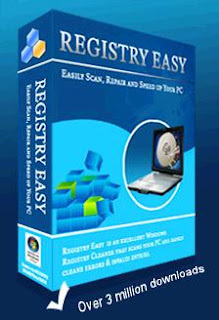



Comments
Post a Comment