More iPhone finger tips
How to create a iphone app
We’ll give you the actual code that was used to create 6 of our very own apps. With this you will see what source code is supposed to look like and give you a good foundation for creating your own Apps.
Don’t worry about deciphering the code. Just tell your App Developer your idea and send them the code to work from. This will save you time and development costs, making your projects even more low cost. We also include step-by-step instructions on how to tweak the code yourself should you choose to do so.
CREATE IPHONE APP PHoToS
- Load your favorite photos onto iPhone from your computer using iTunes or use the built-in camera to take pictures.
- Tap Photos to see your pictures. Flick right or left to move between images.
- Double-tap or pinch to zoom.
- Tap once to bring up the onscreen controls.
- Tap the Action button to send a photo in an MMS or email.
- You can also use a photo as wallpaper,assign it to a contact, or print it wireless using an AirPrint-capable printer.
- To record HD video, tap Camera,
- then set the Camera/Video switch to video.
- Tap the Record button to start recording. Tap it again to stop recording.
- “Tap to focus” lets you control focus and exposure by tapping anyone or anything on the screen.
- You can record in landscape or portrait.
- You can even turn on the camera light when shooting in low-light condition.
Video and song controls
- Tap the screen to bring up onscreen controls.Tap again to hide them. Double-tapping a movie switches between widescreen and full screen.
- While listening to music, rotate iPhone to flick through your album art in Cover Flow.Tap any album to see its track list, then tap any track to play it. Tap outside the track list to flip back to the album artwork.
- When listening to music with the iPhone headset, press the center button once to pause or play, and press it twice quickly to skip to the next song.
- Tap the Air Play button to stream your music or video to an Apple TV.
- iPhone automatically corrects and suggests words as you type.
- So if you tap a wrong letter,just keep typing. To accept the suggested word, tap the space bar.
- Tap the “x” to dismiss the suggested word and help iPhone learn the word you typed.
- The keyboard automatically inserts apostrophes into contractions. And if you tap the space bar twice, it adds a period.
- To switch to the number and symbol keyboard,tap the “.?123” key.
- Tap the text you want to edit, or touch and hold to bring up the magnifying glass, then slide your finger to move the insertion point.
- You can select a word by double-tapping it,and select more or less text by dragging the grab points.
- Then tap to cut, copy, or paste.To copy text from web pages, email, or text messages, touch and hold to select the text.To undo an edit, shake iPhone, then tap the Undo button.
- In Safari, double-tap any element on a webpage—picture or text—to zoom in.
- Double-tap again to zoom back out.
- Tap the Multi-page button to flick between multiple web pages or open a new one.
- Rotate iPhone to see the web in widescreen.






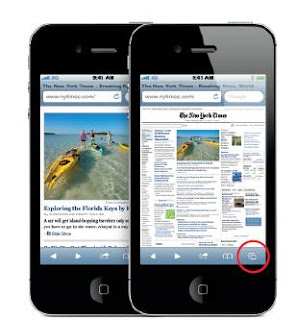



Comments
Post a Comment